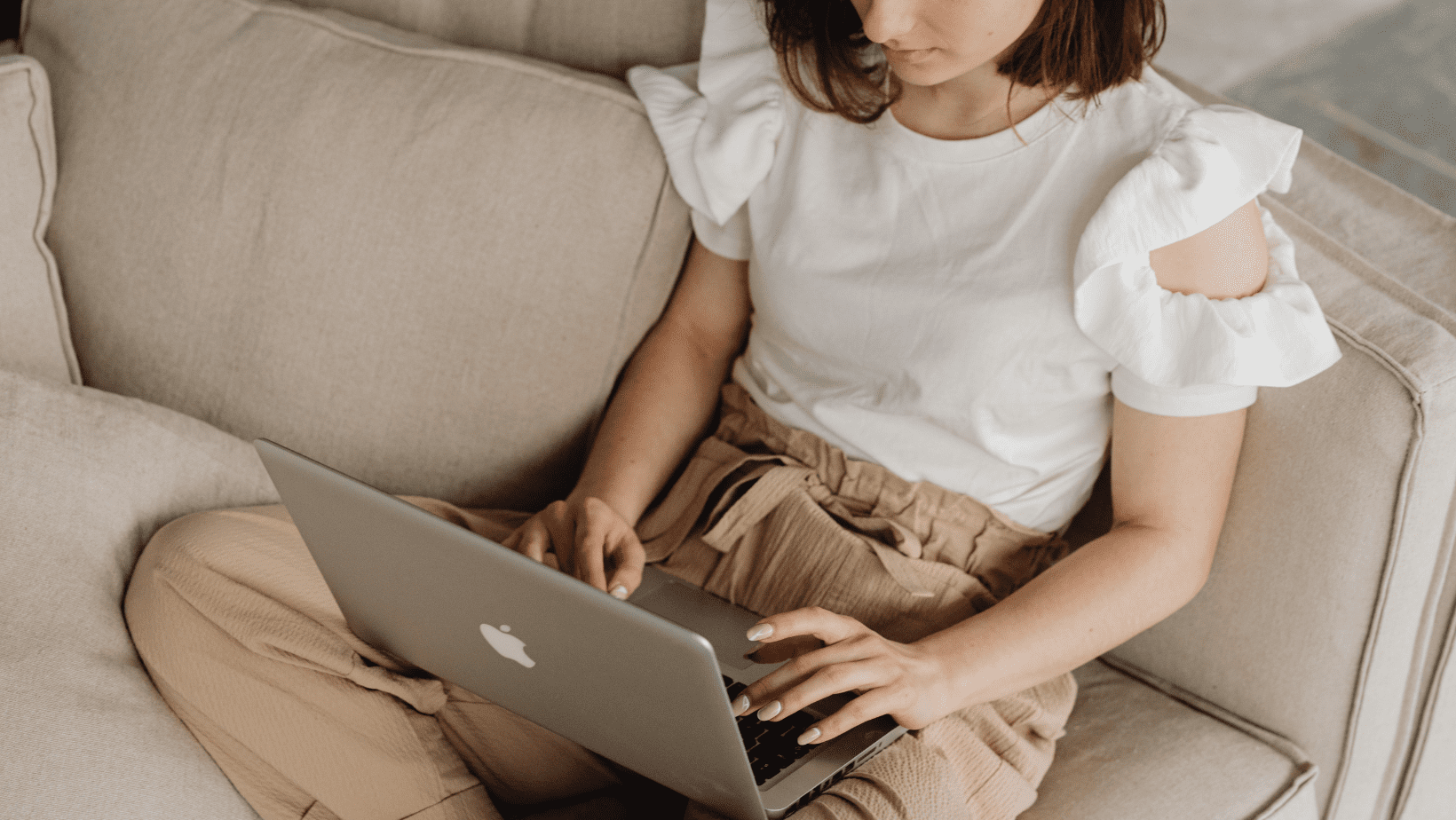You’ve probably seen both names pop up a dozen times by now, Invideo and CapCut. One’s sleek and template-rich, the other’s nimble and packed with trending effects. But when you actually sit down to edit training videos, social reels, or longer YouTube explainers… which one actually makes your life easier?
That’s the core of the Invideo vs CapCut debate. And it’s exactly what we’re settling today.
This isn’t some surface-level feature list. You’re getting a real-world comparison. From the view of marketers, coaches, content creators, and anyone who’s trying to make sharp, scroll-stopping videos without losing their weekend in editing hell.
We’re breaking it down by the type of content you’re making, not just the buttons each tool has. And yeah, we’ll talk AI, value for money, and even touch on some things these tools don’t tell you upfront (like why one of them still doesn’t offer keyframing).
Let’s get into it. Invideo vs CapCut: who’s got your back when the content crunch hits?
Whether you're building courses, pumping out reels, or polishing YouTube explainers, this side-by-side breakdown of Invideo vs CapCut gives you the clarity to choose the right tool without wasting time testing both. Discover which editor aligns with your content goals, budget, and workflow.
Invideo vs CapCut: Core Features Compared

Let’s start with the basics. What you get right out of the gate.
Invideo is browser-based, fast to launch, and leans heavily into templated editing. It’s got a slick UI, loads of prebuilt video scenes, and is clearly aimed at marketers and non-editors who want polished content fast. Think drag, drop, done.
CapCut, on the other hand, gives you a more traditional timeline experience with a twist. It’s mobile-native but shockingly powerful for free. Owned by the TikTok crew (ByteDance), CapCut is obsessed with viral-style editing: transitions, effects, and meme-ready formatting are front and center.
The Invideo vs CapCut comparison really shows its teeth when you dig into the editing experience and how each platform balances control with convenience.
Here’s how the two stack up:
User Interface:
Invideo is beginner-friendly and organized. CapCut feels more like a mini-Premiere Pro. Less handholding, more control.
Templates & Assets:
Invideo shines here. Tons of industry-specific templates, built-in voiceovers, and stock libraries. CapCut offers good effect presets but fewer complete templates.
Animation Controls:
CapCut wins for motion editing. It lets you keyframe animations like zoom, pan, opacity, and more. Invideo still doesn’t support full keyframing, which limits custom motion control.
Mobile vs Desktop:
CapCut dominates mobile editing. It’s designed for it. Invideo is desktop-first and performs best in a full browser.
Rendering & Export Options:
Both export in HD, but CapCut has fewer paid limits. Invideo caps certain features in free mode.
The Invideo vs CapCut matchup comes down to speed vs control. Invideo is faster for polished marketing videos. CapCut is better for hands-on editors who want creative flexibility especially if you’re editing for social.
Invideo vs CapCut for Training Videos with AI Voiceovers
Screencast and training-style videos aren’t about flashy effects. They’re about clarity, pacing, and delivering information in a way that actually sticks. Whether you’re teaching a course, walking through software, or onboarding new clients, you need an editor that helps you focus on the message, not just the visuals.
So which tool wins?
CapCut has come a long way in this space. It now includes native AI voiceovers with a surprisingly wide selection of voices, tones, and languages. You type in your script, choose a voice that fits your audience (professional, casual, friendly), and it auto-generates the narration. It’s smooth, fast, and actually sounds decent especially for a free tool.

The real win? CapCut gives you timeline control. You can fine-tune the delivery, time voiceovers with visual cues, cut out dead spots, or zoom in during key points of your walkthrough. This matters when you’re showing how something works and want to eliminate distractions.
Invideo, meanwhile, takes a scene-based, presentation-style approach. You break your script into chunks, each one gets its own slide-like scene, and the AI voiceover generator speaks it out. It’s simple and effective for creating a “video course” vibe, but you don’t get much control over pacing or precision edits.

You can bring in your own screencast recordings, but trimming, syncing, and fine-tuning feels limited compared to CapCut’s timeline editor.
This part of the Invideo vs CapCut showdown really highlights your editing priorities: fast and structured vs precise and flexible.
Quick take:
- CapCut is better for creators who want full control, better AI voice variety, and the ability to sync visuals with narration precisely.
- Invideo works best if you want to build structured training videos quickly without doing much manual editing.
Both tools support AI voiceovers now. But CapCut’s flexibility and global language options give it a serious edge for modern training content.
Invideo vs CapCut for Social Media Content
If your game is creating scroll-stopping content, think Instagram Reels, TikTok videos, YouTube Shorts, or punchy promos, you need tools that move fast, look sharp, and know how to hook attention instantly.

This is where CapCut feels like it was born for the job.
Let’s break it down:
CapCut is optimized for short-form social videos. It comes loaded with:
- Trending templates tied to viral audio and editing styles
- Pattern-interrupt transitions (glitch, zoom, swipe, spin, you name it)
- Built-in caption generators with dynamic animations
- Auto-resize tools to repurpose one video for every platform
And here’s the killer move: you can edit right on mobile, push to TikTok or IG directly, and ride the algorithm wave without needing a laptop.
Invideo is no slouch, it has social presets, plenty of templates, and a wide range of fonts, stickers, and transitions. It works great if you want to build a branded, polished video from scratch.

But it’s not as fast when you’re chasing trends or editing for raw engagement. There’s more structure, less freedom to get “messy,” and that’s often where the magic happens in social video.
Also worth noting: Invideo lacks full keyframe editing. So if you want fine-grained control over animation, movement, or text effects, it’s a little limited compared to CapCut.
When it comes to short-form content creation, the Invideo vs CapCut debate leans heavily toward creative freedom. CapCut’s speed and trend-native tools are just built for the social grind.
Quick take:
- CapCut is the clear winner for social media creators, influencers, or anyone publishing daily content that needs to feel native to the platform.
- Invideo is better for agencies or brands creating evergreen promo videos or ads that follow a set style.
Invideo vs CapCut for Intros, Outros & Branded Templates
Let’s talk branding.
You know the sleek animated logo at the beginning, the punchy CTA outro with a subscribe button or website link. These moments might be short, but they stick. They’re how viewers remember you. So how do Invideo and CapCut handle that?
In the Invideo vs CapCut comparison, this is where their approaches really split.

Invideo is strong out of the gate here. Its library of customizable intro and outro templates is massive. You can pick a style, drop in your logo, adjust the brand colors, add music, and boom, done. It’s ideal for marketers or agency owners who need quick, consistent branding across multiple videos.
Want to make a branded outro with your call-to-action, social handles, and logo? Invideo makes that easy with drag-and-drop elements that stay on-brand every time.
CapCut takes a more DIY approach. There aren’t many done-for-you branding templates, but that’s because it leans into full creative freedom. If you want to build your own branded sequence using keyframes, layered effects, and custom animation, you can go wild with it. CapCut gives you the flexibility to build something totally unique from scratch.
The trade-off? It takes more time. And if you’re not comfortable editing from the ground up, it might feel like too much work.
This part of the Invideo vs CapCut battle comes down to speed vs creativity, branded ease or total customization.
Quick take:
- Use Invideo if you want professional, pre-designed branding elements you can launch in minutes.
- Use CapCut if you’re after custom, high-impact animations and have the time or skill to build your intros and outros from scratch.
Both tools can deliver polished branding. But your choice depends on whether you want plug-and-play or full control.
Editing Explainers and YouTube Videos: Who Does It Better?
Here’s where things get real. Long-form videos are a different beast. More footage, more structure, more chances to lose your viewer if the editing isn’t tight.
Whether you’re filming tutorials, explainer videos, or full-on YouTube episodes, you need to trim the fat, fix pacing, and keep it clean. So how do these tools handle it?

CapCut steps into the spotlight here.
It’s built for timeline-based editing, meaning you can stack, slice, and fine-tune with serious precision. Want to cut out dead air? Drop a transition between clips? Zoom into a screen while you’re talking? CapCut makes that simple.
What really stands out is:
Multi-layer editing for audio, overlays, captions, and effects
Silence detection tools that help trim pauses
Split and merge tools for combining multiple clips into a smooth story
It even has a few pro-style features like speed ramping and audio fade perfect for keeping viewers engaged through longer videos.
Invideo, in contrast, isn’t really built for long complicated timelines. You can string scenes together, but it’s more of a presentation builder than a traditional editor. It’s great if your long-form video is heavily scripted, with slide-style scenes and B-roll overlays. But if you’re editing a real-time recording, CapCut’s tools will save your sanity.
That said, if your content is mostly text-over-slides or stock video narration, Invideo might still do the job. Just don’t expect too much surgical editing control.
In this Invideo vs CapCut matchup, the long-form battle is all about depth vs simplicity.
Quick take:
- CapCut is the hands-down winner for long-form YouTube content, combining flexibility with serious cleanup power.
- Invideo can work if your video is more “presentation-style,” but it falls short on fine edits and pacing polish.
Invideo vs CapCut AI Tools and Features
AI is everywhere now. And that includes video editing. But not all “AI features” are created equal. So let’s separate the smart tools from the shiny distractions.

CapCut leans heavily into practical AI features that save time without making a fuss. Here’s what stands out:
- Auto captions that generate accurate subtitles in seconds
- Background remover for green-screen effects without a studio
- Auto resize to instantly convert one video into multiple formats (Reel, Story, YouTube)
- AI voiceover with multi-language, multi-tone options
- Long video to shorts conversion for fast repurposing
- Video translator to localize content instantly
- AI dialogue scenes, fashion models, and quality enhancers
- AI image and video generation for extra creative power
It feels like CapCut’s AI is built for real use. It works quietly in the background to speed up your workflow.
Invideo, on the other hand, makes a bigger deal out of its AI and it’s actually pretty impressive in the right context.

The big one? Script-to-video generation. You paste in a script, and Invideo will automatically match it to stock footage, add transitions, and create a full draft video. It’s not perfect, but it’s shockingly fast for basic explainer-style content.
You also get:
- AI voiceovers
- Scene suggestions
- Smart text-to-video tools
But here’s the catch: if you’re doing anything non-scripted or live-recorded, those AI features feel less useful. Also, as mentioned earlier, Invideo still doesn’t offer keyframe control so there’s a limit to how dynamic your edits can get.
In the world of Invideo vs CapCut, this is where intent matters: one quietly speeds up your process, while the other tries to build the whole thing for you.
Quick take:
- CapCut’s AI = quiet time-savers that enhance your edit
- Invideo’s AI = fast-track content generator for scripted videos
Both have legit AI tools. It just depends whether you want to build from a script or enhance raw footage.
Pricing & Overall Value
Alright, let’s talk dollars. Because all the flashy features in the world don’t matter if the price tag doesn’t match the value.
CapCut has one major advantage: most of its features are free. Like, actually free. You get timeline editing, templates, effects, voiceovers, captions, background remover all without hitting a paywall.

Here’s the breakdown:
- Free Plan – Full access to most features, including timeline editing, captions, effects, and voiceovers
- Pro Plan – $9.99/month or $89.99/year for premium templates, advanced effects, 4K export, faster rendering, and cloud storage
But honestly? Many solo creators and marketers won’t even need to upgrade.
On the flip side, Invideo follows the freemium model more aggressively.

Here’s what you get:
- Free Plan ($0/month) – Great for trying out the platform. Includes limited video minutes, one AI credit per week, and basic exports (with watermark). No access to generative tools.
- Plus Plan ($28/month, 20% off yearly) – Ideal for solo creators who want access to stock footage, AI avatars, and basic generative video features with up to 10 credits/month and 100GB storage.
- Max Plan ($50/month, 20% off yearly) – Designed for active content producers, offering 40 credits, more generative video time, higher storage, and greater access to premium assets.
- Generative Plan ($100/month, 20% off yearly) – Built for ad creators and filmmakers needing serious AI power. Includes 100 credits, extended generative video time, and advanced UGC ad tools.
- Team Plan ($899/month, 20% off yearly) – Built for high-volume production teams. 1,000 monthly credits, 4TB storage, dozens of avatars and ads, and support for large-scale video campaigns.
Invideo does offer excellent value if you’re producing branded content regularly, especially with its large stock library. But the catch? A lot of features feel locked behind the paywall especially HD exports, premium scenes, and team collaboration.
In the Invideo vs CapCut pricing battle, it comes down to what you really need and how much content you plan to produce.
So what’s the better deal?
- If you’re a solo content creator, CapCut likely covers everything you need for free or with minimal investment.
- If you’re an agency, course creator, or team producing content at scale, Invideo might be worth the cost for its streamlined production tools and stock library access.
Quick take:
- CapCut wins for budget-conscious creators who still want pro-grade results.
- Invideo offers serious value for high-output teams who prioritize branding and scripted content creation.
Which One’s Best for You?
There’s no universal winner here. Just the right fit based on what you’re creating and how much control you want.
If you’re a marketer, coach, or agency focused on building training videos, branded promos, or text-to-video explainers using templates and voiceovers, Invideo makes life easier. It’s made for speed, polish, and team-friendly workflows.
If you’re a hands-on content creator, YouTuber, or someone who lives on social platforms, and you want freedom to cut, animate, tweak, and post daily, CapCut is your powerhouse. It gives you more editing control, more flexibility, and fewer limits for free.
The Invideo vs CapCut decision isn’t about which tool is objectively better. It’s about which one fits your real-world workflow.
Here’s a rapid-fire cheat sheet:
- Training & Courses: Invideo
- Social Media (Reels, Shorts, TikToks): CapCut
- YouTube (long-form): CapCut
- Branded Intros/Outros: Invideo for templates, CapCut for custom builds
- AI Workflow: Invideo for script-to-video, CapCut for voiceovers and captions
- Budget Friendly: CapCut
- Done-for-You Templates: Invideo
Final Take:
You might end up using both tools. Invideo for polished, scripted videos, and CapCut for editing fast-paced social or long-form content.
Try both. Play with your actual workflow. The winner isn’t the one with the most features. It’s the one that saves you time and makes your content hit harder.