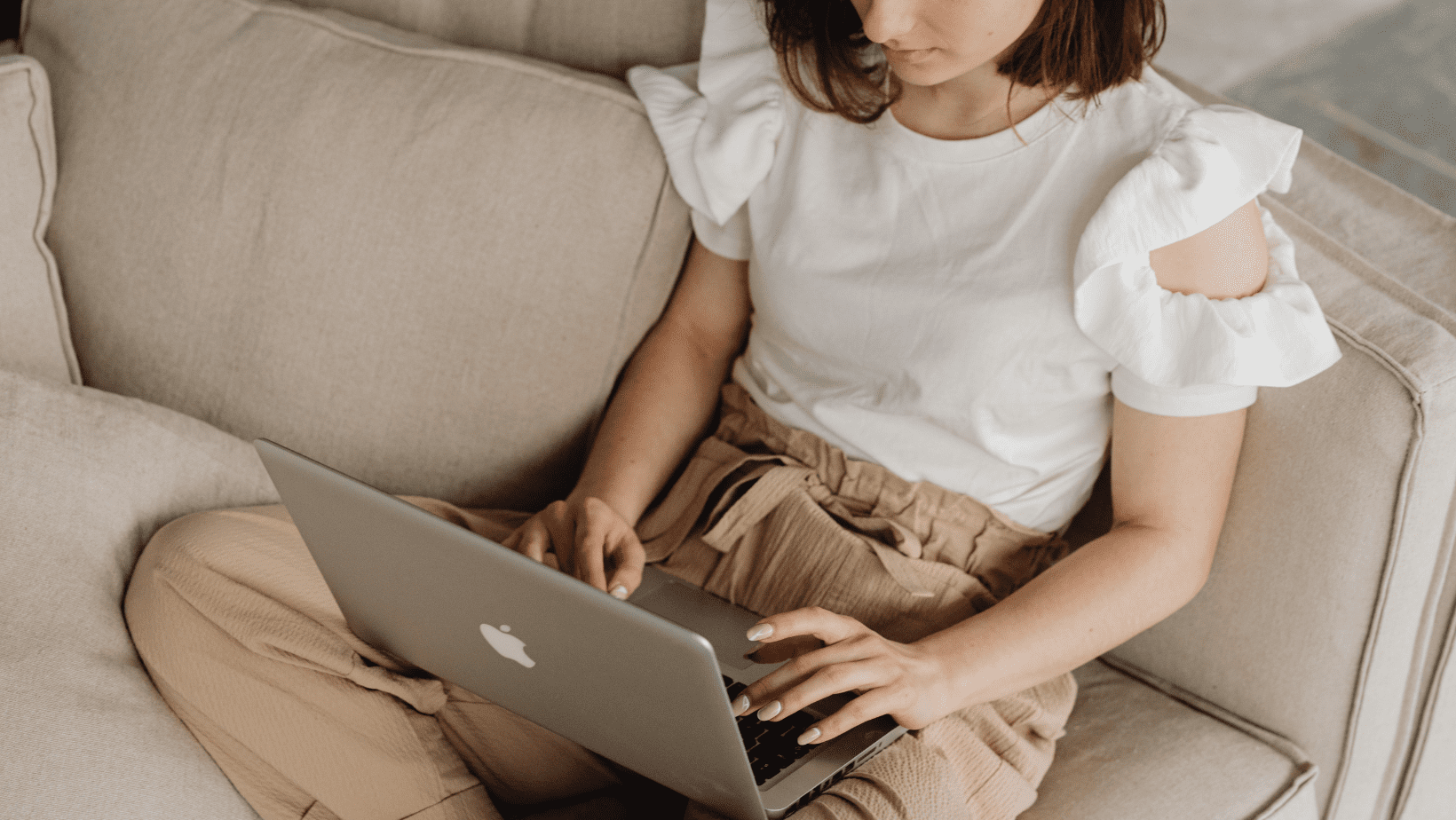Turn your videos into scroll-stopping content using proven pattern interrupt editing styles that grab attention and keep viewers watching
Pattern interrupts come from psychology. In simple terms, it’s a way to break someone’s automatic thinking and grab their attention with something unexpected. In video editing, it’s the same idea but visual.
When a viewer starts watching, their brain is constantly scanning for patterns. The moment things feel too predictable, the mind checks out. A pattern interrupt breaks that mental autopilot just enough to keep the viewer locked in.
This might be a sudden zoom, a surprise sound effect, a change in music, or a jump cut that feels intentional. It interrupts the rhythm, causes a micro spike in interest, and gives you a fresh shot to re-engage the brain.
Done right, pattern interrupt video editing keeps your video unpredictable but still smooth. And that’s the magic zone where engagement thrives.
Why Pattern Interrupt Video Editing Works So Well

Let’s be honest. Most viewers have the attention span of a goldfish on Red Bull. That’s not an insult, it’s the reality of social media overload. If your video feels even slightly predictable, they’re gone.
That’s where pattern interrupt video editing becomes your competitive edge.
Every time you interrupt the visual or audio flow with something unexpected, you give the viewer’s brain a “jolt.” It snaps them out of passive watching and back into active focus. These tiny disruptions reset attention and extend watch time.
More watch time = better algorithm signals.
Better algorithm signals = more reach.
More reach = more impact (and likely, more sales).
Pattern interrupts also make your content feel alive. The movement, rhythm, and sensory shifts give your video a dynamic energy that static edits just can’t match. When done right, your video becomes more than informative, it becomes unskippable.
12 Best Pattern Interrupt Video Editing Techniques
Now it’s time to get tactical. Below are 12 of the most effective pattern interrupt video editing techniques you can use to instantly boost engagement. Each one is simple, powerful, and proven to keep eyeballs glued to your content. Even better? I’ll show you exactly how to do it inside Invideo Studio (so you can start now, not “someday”).
1. Cut to the Next Section Fast
This is the classic YouTube-style jump cut. It skips dead space, removes filler words, and delivers your point with snappy precision. The sudden shift acts as a mental reset forcing the viewer’s brain to refocus.
Cutting early also creates a sense of pace and urgency. It tells the viewer: “Stick with me. This is moving fast.”
How to do it in Invideo Studio:
- Upload your raw video fill and drag it onto the timeline.
- Move the playhead to the start of the part you want to cut.
- Right-click and choose Split.
- Move the playhead to the end of that part.
- Right-click again and choose Split.
- Drag the clips together tightly. No fades or transitions.
- Hit play and feel the snap!
2. Insert Another Video (Clip Cutaway)
Throw in a short 1–2 second video insert that relates loosely to what you’re saying. It doesn’t have to match exactly. It’s just there to reset visual interest. Think reaction gifs, movie clips, trending memes, or quick screen recordings.
This works especially well to create contrast or add humor.
How to do it in Invideo Studio:
- Click “Upload Media” and add your cutaway video.
- Drag it into a new video track above your main clip.
- Trim it to 1–2 seconds max.
- Position it where you want the pattern break.
Optional: add a quick pop sound or text overlay for more punch.
3. Insert a Picture (Flash Image Disrupt)
A fast flash of an image like a meme, emoji, or reaction photo can jolt attention instantly. The contrast between video motion and a static image creates friction, and friction = attention. Bonus points if it’s funny or unexpected.
This works great when you want to emphasize a line or react visually without saying anything.
How to do it in Invideo Studio:
- Upload the image or drag one in from Invideo’s media library.
- Place it above your main clip in a separate track.
- Set the duration then use scale/position tools to center it or make it fill the frame.
- Remove filler sections.
4. Zoom In or Out (Transition Effect and Keyframed Movement)
Zooming is one of the easiest ways to create motion and break visual monotony. It can add drama, focus, or just reset the viewer’s attention. In Invideo, you can apply zoom transition effects between clips to simulate this effect and it works great for fast-paced edits.
However, the real power move is the keyframe zoom, the kind you see in TikToks and Shorts where the camera “punches in” or “pulls out” on a subject mid-shot. That can’t be done in Invideo (yet), because it doesn’t support keyframing.
How to do the Zoom Transition in Invideo Studio:
- Split your main clip into two sections.
- Remove filler sections.
- Add transitions between clips.
- Choose the “Zoom In” or “Zoom Out” preset.
- Adjust transition speeds.
- Preview and tweak the pacing as needed.
5. Add a B-Roll Insert
B-roll is your best friend when it comes to pattern interrupt video editing. It adds context, energy, and a shift in perspective. Think of it as a “cutaway” that supports what you’re saying without showing your face the whole time.
Done right, it makes your video feel cinematic even if you filmed it in your living room.
How to do it in Invideo Studio:
- Upload or search for any videos in Invideo’s stock library.
- Drag it to a new track above your talking head clip.
- Trim it to fit the timing of what you’re saying.
- Add a fade-in or quick zoom transition if needed.
6. Text Pop-Ups / On-Screen Call-Outs
Nothing catches the eye like a well-timed text pop. These on-screen captions, phrases, or callouts emphasize key words or reactions. Whether you’re adding subtitles, slapping in a big “WAIT FOR IT…” or highlighting numbers, text pops break visual repetition instantly.
It’s especially powerful when synced with voice inflections or punchlines.
How to do it in Invideo Studio:
- Click “Text” and choose a simple style (or animated if needed).
- Adjust size, color, font, and position.
- Use popping animation for emphasis.
7. Sound Effect or Audio Shift
Changing the audio even briefly is a proven way to re-engage attention. Add a comedic “boing,” a record scratch, or a deep bass drop. It can also be a temporary dip in volume to let a statement land harder. This auditory pattern break refocuses attention through contrast.
Your visuals matter, but your sound sells the shift.
How to do it in Invideo Studio:
- Upload or search for a sound effect in the audio library.
- Drop it into the timeline under your clip.
- Time it to hit on the exact word or moment you want to emphasize.
- Use volume sliders to blend it in or make it loud and jarring.
- Keep it short, under 2 seconds is ideal.
8. Change Background Music or Drop It Completely (Moment of Silence)
Music sets the tone but pulling it away creates tension. A sudden stop or change in background music can signal that something important (or funny) is about to happen. It’s a subtle interrupt that grabs attention through silence or surprise.
Think of it like taking a dramatic pause mid-conversation. Viewers feel it even if they don’t realize why.
How to do it in Invideo Studio:
- Add music track/s in the timeline.
- Adjust the volume of the added tracks.
- Add fade out effects on the first part and fade in effects on the second part for a smooth music transition .
- Test it with and without visuals for max effect.
9. Visual Style Shift / Filter / Color Change
Hard cuts and fast zooms aren’t your only tools. Shifting the style of your video, even briefly, can reset attention fast. Drop into black & white. Flash a color filter. Blur the background. Even a simple saturation or contrast tweak makes a big visual impact.
It tricks the viewer’s brain into thinking “something new is happening.”
How to do it in Invideo Studio:
- Select or cut your clip.
- Go to the “Adjust colors” tab.
- Choose a filter.
- Overlay the small first section of the 2nd clip and add smooth fade transition.
- Keep the 2nd clip as normal to keep it punchy, not permanent.
10. Countdown or Time Manipulation (Speed-Up/Slow-Mo)
Playing with time is a killer way to disrupt the pace and reset attention. Speeding up a clip creates momentum. Slowing it down builds drama or gives space for a key point to land. Countdowns add urgency and anticipation, perfect for lead-ins or transitions.
This technique works great when you want to move fast… or make someone wait just a second longer.
How to do it in Invideo Studio:
- Split the clip to select the section to speed up.
- Click on the trimmed clip and select the “Speed” setting.
- Choose a faster or slower playback speed (2x, 0.5x, etc.).
- Adjust and organize the trimmed sections.
11. Pop Culture Insert or Meme Reference
Drop in a pop culture clip, meme, or iconic reaction for comedic or cultural impact. Think a 1-second clip from The Office, a trending TikTok sound, or a viral facial expression. These “meme breaks” hit hard because the brain recognizes the reference and spikes dopamine.
This is the internet version of saying “you get it, right?”
How to do it in Invideo Studio:
- Upload your pop culture clip or meme image. (You can download meme videos, gifs, and images on sites like Tenor, Giphy, and Vlipsy)
- Split the section where you want to insert a meme. Time it to land right after a joke or bold statement.
- Add it to a separate track in the timeline.
- Trim it to 1–4 seconds max.
- Adjust the trimmed clip to avoid overlapping or losing any scene.
12. Use Dramatic Transitions (Swipe, Fade, Spin, etc.)
Sometimes, subtle won’t cut it. A bold, over-the-top transition like a fade, swipe, spin, or flashcan jolt the viewer’s senses and inject energy into your video. These are great for shifting sections, adding a stylized punch, or snapping the viewer into a new scene.
Used sparingly, dramatic transitions turn passive watching into “whoa, what just happened?”
How to do it in Invideo Studio:
- Split your main video or add another video where you want to add a dramatic shift.
- Add animations to the clip.
- Select high-impact or dramatic transitions like “Fade,” “Spin,” or “Swipe.”
- Adjust the speed/duration if needed to match the energy of your video.
- Preview it. If it grabs you, it’ll grab your viewers.
Pro Tips for Pattern Interrupt Mastery
Now that you’ve got the tools, let’s talk strategy. Pattern interrupt video editing isn’t just about throwing in cool effects, it’s about pacing, timing, and intention. Here’s how to make your edits feel natural and powerful.
1. Use a Pattern Interrupt Every 8–15 Seconds
That’s the golden range to keep viewer attention on platforms like YouTube Shorts, TikTok, and Reels. If you go longer than 15 seconds without a visual/audio shift, expect drop-off.
2. Plan Your Interrupts in the Script Stage
The best creators know when to interrupt before they even hit record. If you know a punchline is coming, plan a zoom. If you’re making a bold statement, leave room for a meme cutaway.
3. Batch Your Assets
Keep a folder of your go-to sounds, pop culture clips, B-roll, and text overlays. That way, you’re not hunting every time you edit.
4. Keep It Sharp, Not Sloppy
Too many interrupts can feel chaotic. Avoid stacking too many effects back-to-back. Think “deliberate disruption,” not digital whiplash.
5. Build Reusable Templates
If you’re using Invideo or another tool regularly, create template projects or presets. This lets you edit 3x faster while keeping your style consistent.
Pattern interrupt editing is part rhythm, part science, and part intuition. The more you practice, the better your timing gets and the more your content hooks and holds.
Why Pattern Interrupt Video Editing Changes Everything
Let’s break it down: every second someone watches your video increases your shot at visibility, clicks, and conversions. Platforms like YouTube, TikTok, and Instagram reward watch time. If your viewers bounce, the algorithm buries your content. Simple as that.
Pattern interrupt video editing gives you the power to fight back.
These micro-disruptions keep the brain engaged, the scroll at bay, and your message front and center. When done right, they create a rhythm that actually feels good to watch, pulling people along without them realizing it.
Here’s what you can expect when you start applying this style:
- Higher retention on your short-form and long-form content
- Better engagement rates (likes, comments, shares)
- More conversions if your video is part of a sales process
- Stronger personal brand and content style that people recognize
Most importantly, your content will feel alive. Viewers stay with you not just for what you say but how you deliver it.
Conclusion
Let’s be real. Today’s internet is brutal on boring.
You’ve got a few seconds (if that) to hook someone, keep them interested, and drive them to take action. That’s why pattern interrupt video editing isn’t optional, it’s essential.
The 12 techniques you just learned aren’t just “cool tricks.” They’re proven attention-grabbers designed to stop scrolls, hold focus, and elevate your content from background noise to front-page material.
Start simple. Pick 2 or 3 of these moves and layer them into your next video. As you get comfortable, build your own style. The key is consistency, rhythm, and surprise. That’s the difference between being watched and being forgotten.
So get editing. Make your videos sharp, scroll-proof, and impossible to ignore.