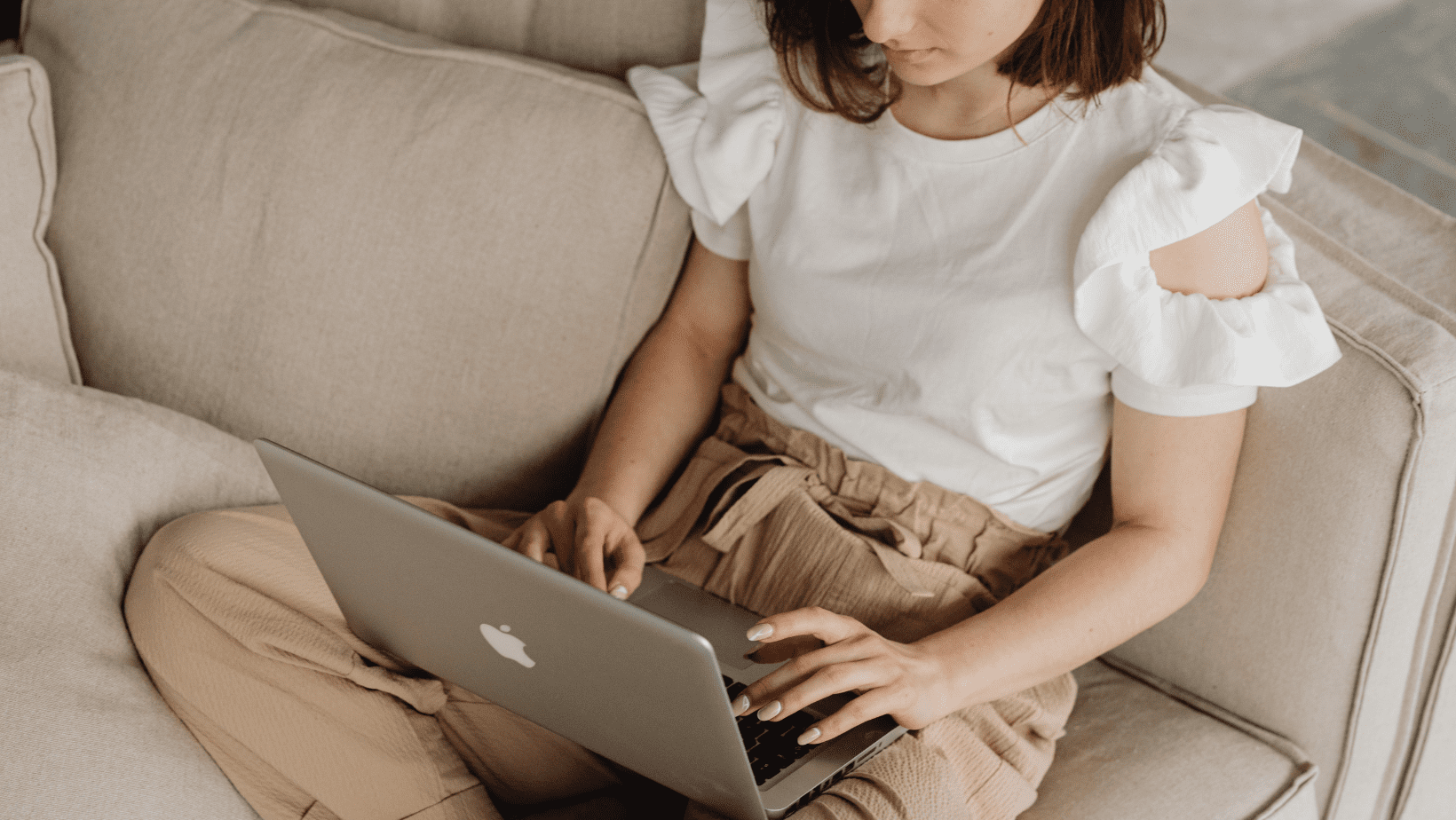Building a directory website can be a game-changer for businesses, communities, and niche markets. Whether you want to list local businesses, vacation rentals, or industry-specific services, WordPress makes the process simple with the right tools. If you’re wondering how to build a directory website, you’re in the right place!
One of the best ways to create a professional directory website is by using GeoDirectory, a powerful WordPress plugin designed specifically for directories. This guide will take you through everything—from deciding on your directory’s niche to setting up WordPress, configuring GeoDirectory, choosing the best theme, and adding listings.
Step-by-Step Guide: How to Build a Directory Website
Step 1: Decide Your Directory's Purpose and Target Location
Before choosing a domain name or setting up WordPress, determine what your directory will focus on. Will it be a local business directory, a global industry listing, or a niche-specific site (e.g., pet services, fitness trainers, or wedding vendors)?
Also, define the target location. Are you covering a specific city, country, or worldwide audience? Having a clear direction will help with branding, SEO, and overall site structure.
Step 2: Set Up Your WordPress Website
1. Choose a Domain Name and Hosting
Your domain name should be relevant to your directory’s niche (e.g., bestlocalrestaurants.com or findlocalservices.com). For hosting, consider reliable providers like:
- SiteGround – Great performance and customer support.
- Bluehost – Budget-friendly and beginner-friendly.
- Kinsta – Premium, high-speed hosting.
2. Install WordPress
Most hosting providers offer one-click WordPress installations. Once installed, log into your WordPress dashboard at yourdomain.com/wp-admin.
3. Configure Basic WordPress Settings
- Go to Settings > General and set your site title and tagline.
- Under Permalinks, select “Post Name” for clean URLs.
- Install essential plugins like Yoast SEO (for SEO) and WPForms (for contact forms).
Now, you’re ready to install GeoDirectory.
Step 3: Install and Activate GeoDirectory
GeoDirectory is the backbone of your directory website. To install it:
- Navigate to Plugins > Add New in WordPress.
- Search for GeoDirectory.
- Click Install Now, then Activate.

GeoDirectory’s free version is great for basic directories, but if you want features like multi-location support, advanced search filters, and monetization tools, consider purchasing the GeoDirectory Premium version.
Step 4: Choose a Theme for Your Directory Website
Your theme plays a huge role in how your directory looks and functions. A well-optimized theme ensures your site is fast, mobile-friendly, and easy to navigate. Since not all WordPress themes work well with directory plugins, here are the best options:
- Official GeoDirectory Themes – Designed for full compatibility with GeoDirectory, these themes offer built-in styling and features tailored for directory sites.
- Astra – A fast, lightweight, and flexible theme with excellent customization options, making it a favorite among directory website owners.
How to Install a Theme
- In your WordPress dashboard, go to Appearance > Themes > Add New.
- Use the search bar to find your chosen theme.
- Click Install, then Activate.
After activation, customize your theme settings under Appearance > Customize to align with your directory’s branding.
Step 5: Select the Right Page Builder for Customization
When learning how to build a directory website, having a flexible design is crucial. To make customization easier, use a drag-and-drop page builder like:
- Elementor – Highly flexible and easy to use.
- Divi – Comes with a built-in theme and advanced design options.
- Beaver Builder – Great for beginners.
- Spectra – A lightweight builder that extends Gutenberg’s capabilities.
Page builders make it much easier to customize your directory compared to stock Gutenberg. They offer pre-made templates, drag-and-drop elements, and greater design flexibility. With the right page builder, you can create a professional look while focusing on how to build a directory website efficiently.
Step 6: Set Up GeoDirectory’s Default Pages

When you install GeoDirectory, it automatically creates important pages like:
- GD Home – The main directory page.
- GD Listings – Displays all directory entries.
- GD Add Listing – Allows users to submit their own listings.
- GD Dashboard – A personal dashboard for users to manage their listings.
These pages are important because they form the core structure of your directory. You can find them under Pages > All Pages in WordPress. They are fully customizable, and if any page gets accidentally deleted, you can easily retrieve it from GeoDirectory > Status > Tools tab > Create default GeoDirectory pages > Run.
Step 7: Use Shortcodes to Enhance Functionality
GeoDirectory provides shortcodes that allow you to place directory elements anywhere on your site. Some useful shortcodes include:
- [gd_search] – Adds a directory search bar.
- [gd_listings] – Displays directory listings.
- [gd_login] – Adds a login form for users.
- [gd_add_listing] – Displays the add listing form.
- [gd_categories] – Shows a list of categories.
Many of these shortcodes are also available as built-in elements in page builders, making it easier to integrate them.
Step 8: Customize Your Directory with GeoDirectory Elements
If you’re using Elementor, Divi, or another page builder, you can use GeoDirectory elements to customize your site. Some essential elements include:
- GD > Listings – Displays directory listings dynamically.
- GD > Search – Adds an advanced search bar to any page.
- GD > Reviews – Shows user reviews for directory listings.
These elements make your directory more interactive and user-friendly.
Step 9: Add Listings to Your Directory
1. Add Listings Manually
As the site admin, you can add listings by going to Places > Add New Place in the WordPress dashboard. Here’s what you’ll need to fill out:
- Business Name
- Category & Tags
- Address & Location Map
- Contact Information
- Images & Description
You can also add more custom fields if needed by going to Places > Settings > Custom Fields. This allows you to tailor listings to fit your directory’s specific needs.
2. Enable User-Submitted Listings
Setting up the GD Add Listing page allows users to submit their own listings easily. This is an essential feature when learning how to build a directory website. Ensure this page is visible on your site. You can manage and customize listing submission settings under GeoDirectory > Settings > General to control user permissions and submission guidelines.
3. Importing and Exporting Listings

If you have a large number of listings, you can import and export them via CSV under GeoDirectory > Settings > Import/Export. This is useful when migrating or updating bulk data.
Conclusion
Now you know exactly how to build a directory website using WordPress and GeoDirectory! By following these steps, you’ll have a professional, functional directory up and running.
Building a directory website takes time and planning, but with the right tools and setup, it’s totally doable—even for beginners. If you’re ready to take your directory to the next level, start experimenting with customizations and new features!
Have questions about how to build a directory website? Drop them in the comments, and let’s chat!